Boost Mobile Hotspot: Expert Guide to Troubleshooting & Optimization
Boost Mobile's hotspot feature provides a convenient way to connect devices to the internet when Wi-Fi is unavailable. However, users sometimes encounter performance issues. This guide offers expert insights and practical solutions for troubleshooting and optimizing your Boost Mobile hotspot experience.
Here are the key takeaways:
- Identify common hotspot problems like slow speeds and connectivity issues.
- Implement practical solutions to troubleshoot and resolve these problems.
- Optimize your hotspot settings for improved performance and data usage.
- Understand security considerations and best practices.
Understanding Boost Mobile Hotspot

A mobile hotspot turns your smartphone into a portable Wi-Fi router, allowing other devices to connect to the internet using your mobile data. Boost Mobile's hotspot feature operates on its network, which leverages the T-Mobile network. The performance of your hotspot depends on factors like signal strength, data plan limitations, and the number of connected devices.
Before troubleshooting, it's crucial to understand your Boost Mobile data plan and any hotspot limitations. Some plans offer a specific amount of hotspot data, while others might throttle speeds after a certain threshold. Checking your data usage and plan details is a good first step.
Common Hotspot Problems and Solutions
Several issues can plague a Boost Mobile hotspot. Slow speeds are a common complaint, often caused by weak signal strength or data throttling. Connectivity problems, where devices struggle to connect or maintain a connection, can also occur. Other problems include frequent disconnections and overheating.
Here's a breakdown of common problems and solutions:
- Slow Speeds: Try moving to a location with better signal strength. Restart your phone to clear temporary files and processes. Check your data usage to see if you've exceeded your hotspot allowance.
- Connectivity Issues: Ensure your hotspot is enabled and discoverable. Verify the Wi-Fi password. Try restarting both your phone and the device you're trying to connect.
- Frequent Disconnections: Check for software updates on your phone. Ensure your phone's battery is sufficiently charged. Avoid using your phone heavily while it's acting as a hotspot, as this can strain resources.
- Overheating: Avoid using your hotspot in direct sunlight or hot environments. Limit the number of connected devices. Consider using a cooling pad or taking breaks to allow your phone to cool down.
Optimizing Your Hotspot for Better Performance
Optimizing your hotspot settings can significantly improve performance and data usage. Consider these tips:
- Choose the Right Band: Most modern phones offer both 2.4 GHz and 5 GHz Wi-Fi bands. The 5 GHz band generally provides faster speeds but has a shorter range. The 2.4 GHz band offers wider coverage but potentially slower speeds. Experiment to see which band works best in your environment.
- Limit Connected Devices: Each connected device consumes bandwidth. Reduce the number of devices connected to your hotspot to improve speeds for individual users.
- Adjust Data Usage Settings: Many devices allow you to limit data usage or turn off background data for specific apps. This can help conserve your hotspot data allowance.
- Consider a Wi-Fi Extender: If you need to extend the range of your hotspot, consider using a Wi-Fi extender or repeater.
Security and Data Usage Tips
Securing your Boost Mobile hotspot is crucial to protect your data and prevent unauthorized access. Always use a strong password and enable Wi-Fi Protected Access 2 (WPA2) or WPA3 encryption. Avoid using public or unsecured Wi-Fi networks, as they are vulnerable to hacking.
Monitoring your data usage is also essential to avoid overage charges. Use your phone's built-in data monitoring tools or download a data usage app to track your hotspot data consumption. Consider setting data usage alerts to notify you when you're approaching your limit.
In conclusion, by understanding the capabilities and limitations of your Boost Mobile hotspot, implementing practical troubleshooting steps, optimizing settings, and prioritizing security, you can enjoy a reliable and efficient mobile internet experience. Regular monitoring and proactive management are key to maximizing the benefits of this convenient feature.
By following these expert tips, you can significantly improve your Boost Mobile hotspot performance and minimize potential issues. Remember to regularly check your data usage and adjust your settings as needed.
Quick References:
- Check Boost Mobile's website for specific hotspot data plan details.
- Refer to your phone's user manual for instructions on setting up and configuring your hotspot.
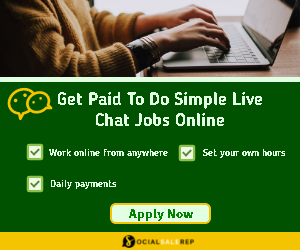

Follow Us