WhatsApp Web: Expert Guide to Enhanced Communication
WhatsApp Web extends the popular messaging app to your computer, offering convenience and enhanced productivity. This guide provides in-depth instructions, advanced tips, and solutions to common problems for a seamless user experience.
Key Points:
- Easy setup using QR code scanning.
- Access to all your chats and media on your desktop.
- Advanced features like keyboard shortcuts and notification customization.
- Important security considerations to protect your privacy.
Setting Up WhatsApp Web: A Step-by-Step Guide

Getting started with WhatsApp Web is incredibly simple. First, open your web browser and navigate to web.whatsapp.com. You'll see a QR code displayed on the screen.
Next, open WhatsApp on your smartphone. Tap on the menu (three dots) in the top right corner and select 'Linked Devices'. Tap 'Link a Device'. Your phone's camera will activate, ready to scan the QR code.
Point your phone's camera at the QR code on your computer screen. Once the code is scanned successfully, WhatsApp Web will automatically log you in. You'll see your chats and contacts synchronized on your desktop.
Remember to keep your phone connected to the internet while using WhatsApp Web. The web version mirrors the messages from your phone and requires an active connection to function correctly.
Advanced Features and Hidden Tricks
WhatsApp Web offers more than just mirroring your phone's chats. Explore features like keyboard shortcuts for efficient navigation and message management. Press Ctrl + N (or Cmd + N on Mac) to start a new chat, or Ctrl + Shift + ] to move to the next chat.
Customize your notification settings within WhatsApp Web. You can choose to receive desktop notifications, browser sound alerts, and even preview message content.
Use formatting options to emphasize your messages. Add asterisks (*) around text for bold, underscores (_) for italics, and tildes (~) for strikethrough.
Take advantage of the search function to quickly find specific messages or contacts. Simply type your search query in the search bar at the top of the chat list.
Troubleshooting Common Issues
Encountering problems with WhatsApp Web? One common issue is connectivity. Ensure both your phone and computer have a stable internet connection. Try restarting your router or switching to a different Wi-Fi network.
If WhatsApp Web isn't loading, clear your browser's cache and cookies. This often resolves issues related to outdated data. Also, make sure your browser is up-to-date.
Experiencing synchronization problems? Try manually refreshing WhatsApp Web by pressing Ctrl + Shift + R (or Cmd + Shift + R on Mac). If the issue persists, relink your device by scanning the QR code again.
If you are still facing problems, ensure that your phone's operating system and WhatsApp application are updated to the latest versions. Outdated software can cause compatibility issues.
Privacy and Security Considerations
Protecting your privacy on WhatsApp Web is crucial. Always log out of WhatsApp Web when you're finished using it, especially on shared computers. You can do this by clicking the menu (three dots) and selecting 'Log out'.
Regularly review your linked devices within the WhatsApp app on your phone. You can easily identify and remove any unauthorized sessions. To do this, navigate to 'Linked Devices' and tap on the device you want to remove.
Be cautious of suspicious links or messages received on WhatsApp Web. Avoid clicking on unfamiliar links, as they could lead to phishing scams or malware. Enable two-step verification on your WhatsApp account for an added layer of security.
Future of WhatsApp Web: What to Expect
WhatsApp Web continues to evolve with new features and improvements. Expect enhanced group call capabilities, improved media sharing options, and deeper integration with other platforms in the future.
Meta, the parent company of WhatsApp, is constantly working on enhancing the user experience across all devices. Stay tuned for updates and new features that will further streamline your communication workflow.
WhatsApp Web provides a valuable extension of the mobile app, boosting productivity and offering greater convenience. By understanding its features, troubleshooting techniques, and security precautions, you can make the most of this powerful communication tool. Staying informed about future updates ensures you remain at the forefront of WhatsApp Web's evolution.
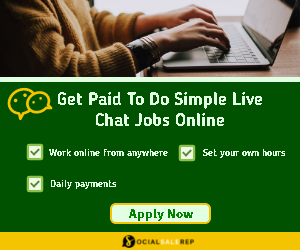

Follow Us