Recording a phone call on your iPhone can be incredibly useful for preserving important conversations, whether for work, interviews, or personal records. However, Apple’s iOS doesn’t offer a built-in call recording feature due to privacy and legal concerns. Don’t worry! There are several reliable methods to record phone calls on your iPhone, from using third-party apps to leveraging external devices. In this comprehensive guide, we’ll walk you through the best ways to record calls safely and legally, ensuring you capture every word clearly. Let’s get started!
Is It Legal to Record Phone Calls?
Before diving into the how-to, it’s critical to understand the legal aspects of recording phone calls. Laws vary by country and region, so always check local regulations:
- One-Party Consent: In some U.S. states and countries, you can record a call if at least one party (you) consents. This applies in places like New York and Texas.
- Two-Party Consent: In other areas, like California and Florida, all parties on the call must consent to the recording.
- International Laws: Countries like the UK and Canada have their own rules, often requiring at least one-party consent, but always verify.
Pro Tip: Inform the other party that you’re recording the call to stay compliant and avoid legal issues. If you’re unsure about local laws, consult a legal professional.
Method 1: Use a Third-Party Call Recording App
Third-party apps are the most popular way to record calls on an iPhone. These apps typically use a three-way call system to record conversations. Here’s how to do it:
Step-by-Step Guide
- Choose a Reputable App: Download a trusted call recording app from the App Store. Popular options include:
- TapeACall: User-friendly with a free trial and subscription options.
- Rev Call Recorder: Free with optional transcription services.
- Call Recorder iCall: Great for recording both incoming and outgoing calls.
- Install and Set Up: Follow the app’s setup instructions, which usually involve granting permissions and verifying your phone number.
- Record an Outgoing Call:
- Open the app and start a call through its interface.
- Tap the option to add a third-party line (the app’s recording line).
- Merge the calls to begin recording.
- Record an Incoming Call:
- Answer the incoming call.
- Open the recording app and select the option to record.
- Merge the call with the app’s recording line.
- Access Your Recordings: After the call ends, the app saves the recording, which you can download, share, or store securely.
Pros: Easy to use, accessible recordings, often includes cloud storage.
Cons: Requires a subscription for most apps, relies on three-way calling support from your carrier.
Tip: Test the app with a friend to ensure it works with your carrier before relying on it for important calls.
Method 2: Use Voicemail as a Recording Hack
If your carrier supports it, you can use your iPhone’s voicemail feature to record calls. This method is free but less reliable and depends on your carrier’s voicemail settings.
How It Works
- Start the Call: Make or receive the call you want to record.
- Add Voicemail to the Call:
- Tap Add Call on your iPhone’s call screen.
- Dial your own phone number to access your voicemail.
- Merge Calls: Once connected to voicemail, merge the calls to record the conversation directly to your voicemail inbox.
- Retrieve the Recording: After the call, check your voicemail to find the recording. You can save or share it via the Share option in the voicemail menu.
Pros: Free and uses built-in iPhone features.
Cons: Not all carriers support this, audio quality may be lower, and it’s less intuitive.
Note: This method may not work if your carrier doesn’t allow merging calls with voicemail.
Method 3: Use a Second Device to Record
If you prefer a no-app solution, you can record your iPhone call using a second device, such as another phone, a computer, or a dedicated voice recorder.
Steps to Record with a Second Device
- Put the Call on Speakerphone: During the call, tap Speaker on your iPhone to play the audio out loud.
- Use a Recording Device:
- Another Phone: Open a voice recording app (like Voice Memos on another iPhone) and start recording.
- Computer: Use software like Audacity or QuickTime Player (on Mac) to capture the audio.
- Dedicated Recorder: Use a digital voice recorder placed near your iPhone.
- Ensure Clear Audio: Record in a quiet environment to minimize background noise.
- Save and Edit: Transfer the recording to your preferred device for storage or editing.
Pros: No cost if you already own a second device, no carrier dependency.
Cons: Audio quality depends on the environment, less convenient for frequent use.
Tip: Use a high-quality microphone or recorder for better sound clarity.
Method 4: Use Google Voice for Free Call Recording
Google Voice offers a free way to record incoming calls, though it’s limited to incoming calls only and requires a Google Voice account.
How to Set Up Google Voice
- Sign Up for Google Voice: Visit voice.google.com, sign in with your Google account, and get a free Google Voice number.
- Enable Call Recording:
- Go to Settings in Google Voice.
- Enable the Incoming Call Options to allow recording.
- Record an Incoming Call:
- Answer the call via your Google Voice number.
- Press 4 during the call to start recording and press 4 again to stop.
- Access Recordings: Recordings are saved in your Google Voice account under the Voicemail tab, where you can download or share them.
Pros: Free, integrates with your Google account, easy to use.
Cons: Only records incoming calls, requires a Google Voice number.
Note: Inform the other party that the call is being recorded, as Google Voice plays a notification to comply with legal requirements.
Method 5: Use a Mac with QuickTime Player
If you have a Mac, you can record iPhone calls using QuickTime Player by routing the call audio through your computer.
Steps to Record with QuickTime
- Connect Your iPhone to Your Mac: Use a Lightning cable to connect your iPhone.
- Open QuickTime Player: Launch QuickTime Player on your Mac.
- Start a New Audio Recording:
- Go to File > New Audio Recording.
- Set the input source to your iPhone (select it from the dropdown menu next to the record button).
- Make the Call: Use your iPhone’s speakerphone or a headset to make or receive the call.
- Record: Click the Record button in QuickTime to capture the call audio.
- Save the Recording: Stop the recording and save the file to your Mac.
Pros: High-quality audio, no additional cost if you own a Mac.
Cons: Requires a Mac and physical connection, less portable.
Tip: Use headphones to avoid echo or feedback during recording.
Tips for High-Quality Call Recordings
- Test First: Always test your recording method with a non-critical call to ensure it works.
- Use a Quiet Space: Record in a noise-free environment for clear audio.
- Check Storage: Ensure your iPhone or recording device has enough storage for long calls.
- Backup Recordings: Save recordings to cloud services like iCloud, Google Drive, or Dropbox for safekeeping.
- Label Files: Name your recordings with dates or names for easy organization.
FAQs About Recording Phone Calls on iPhone
Q: Why doesn’t my iPhone have a built-in call recorder?
A: Apple prioritizes user privacy and complies with strict legal regulations, which is why iOS doesn’t include a native call recording feature.
Q: Are call recording apps safe?
A: Reputable apps like TapeACall and Rev are generally safe, but always read privacy policies and user reviews before downloading.
Q: Can I record calls on Wi-Fi only?
A: Yes, apps like TapeACall work over Wi-Fi or cellular data, but voicemail and Google Voice methods require a carrier connection.
Q: How can I share my recordings?
A: Most apps and methods allow you to share recordings via email, messaging apps, or cloud storage. Check the app’s sharing options.
Conclusion
Recording a phone call on your iPhone is straightforward with the right tools, whether you choose a third-party app, Google Voice, voicemail, or a second device. Always ensure you comply with local laws by obtaining consent and selecting a method that suits your needs. With these step-by-step instructions, you’ll be able to capture important conversations with ease.
Have you tried recording calls on your iPhone? Share your favorite method or ask questions in the comments below! For more iPhone tips and tech guides, subscribe to our blog.
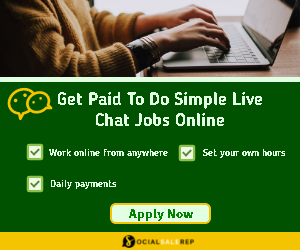

Follow Us