Seeing SOS on your phone's status bar can be alarming, especially if you're unsure what it means or how to fix it. This message typically indicates that your phone has lost its normal cellular connection and can only make emergency calls. But why does this happen, and how can you resolve it? In this comprehensive guide, we'll explore the reasons behind the "SOS" message on your phone, whether you're using an iPhone or Android, and provide practical solutions to get your device back to normal. Let's dive in!
What Does "SOS" Mean on Your Phone?
When your phone displays SOS or SOS Only, it means your device is not connected to your cellular network for regular calls, texts, or data but can still connect to emergency services (like 911 in the U.S., 112 in Europe, or other local emergency numbers). This is a safety feature built into modern smartphones to ensure you can reach help in critical situations, even without a standard network connection.
The SOS mode may appear in the status bar where you’d typically see signal bars, or it might show as a message like "SOS Only" or "Emergency Calls Only." This issue can occur on both iPhones and Android devices, and the causes and fixes vary slightly depending on your device type.
Common Reasons Your Phone Says SOS
There are several reasons why your phone might display the SOS message. Below, we break down the most common culprits:
1. No Cellular Coverage
If you're in an area with poor or no cellular signal, such as a rural location, underground area, or a building with thick walls, your phone may switch to SOS mode. In this state, it searches for any available network to make emergency calls, even if it's not your carrier's network.
Example Scenario: You're hiking in a remote area, and your phone loses signal. The SOS icon appears because your device can only connect to a network for emergency calls.
2. SIM Card Issues
A faulty, improperly inserted, or inactive SIM card can prevent your phone from connecting to your carrier's network, triggering the SOS message. This could happen if:
- The SIM card is damaged or dirty.
- The SIM card is not properly seated in the tray.
- Your carrier has deactivated the SIM due to billing issues or other account problems.
3. Carrier Network Outage
Sometimes, the issue lies with your cellular provider. A temporary network outage or maintenance in your area can cause your phone to lose its connection, resulting in the SOS display.
Pro Tip: Check your carrier's website or social media for outage alerts, or ask a friend on the same network if they're experiencing similar issues.
4. Airplane Mode or Network Settings
If Airplane Mode is accidentally enabled, your phone will disable all wireless connections, including cellular, Wi-Fi, and Bluetooth, which can lead to the SOS message. Incorrect network settings, such as manually selecting an incompatible network, can also cause this issue.
5. Software Glitches
A software bug or glitch in your phone's operating system (iOS or Android) can disrupt the connection to your carrier, causing the SOS message. This is more common after a recent software update or if your device is running outdated firmware.
6. Hardware Issues
In rare cases, hardware problems like a damaged antenna or internal component failure can prevent your phone from connecting to a network, resulting in the SOS mode.
7. Emergency SOS Feature (iPhone-Specific)
On iPhones, the Emergency SOS feature allows you to quickly call emergency services by pressing the side button multiple times or holding it with a volume button. If this feature is accidentally triggered or misconfigured, it might cause the SOS message to appear.
Note: This is less common but worth checking if you're an iPhone user.
How to Fix the "SOS" Message on Your Phone
Now that you know the potential causes, let’s walk through step-by-step solutions to resolve the SOS issue. Try these fixes in order, as they progress from simple to more advanced troubleshooting steps.
Step 1: Check Your Signal Strength
- Move to a Better Location: If you're in a basement, elevator, or remote area, move to an open space with better signal reception.
- Check Signal Bars: Look at your phone’s signal indicator. If it shows no bars or weak signal, try relocating to an area with better coverage.
Quick Tip: If you're in a known dead zone, connecting to Wi-Fi (if available) can restore messaging and calling capabilities via apps like iMessage or WhatsApp.
Step 2: Toggle Airplane Mode
- For iPhone:
- Open the Control Center (swipe down from the top-right corner on iPhone X or later, or swipe up on older models).
- Tap the Airplane Mode icon (airplane symbol) to turn it on, wait 10 seconds, then tap it again to turn it off.
- For Android:
- Swipe down from the top of the screen to open the Quick Settings panel.
- Tap Airplane Mode to enable it, wait 10 seconds, then disable it.
This refreshes your phone’s connection to the cellular network.
Step 3: Restart Your Phone
A simple restart can fix temporary software glitches:
- iPhone: Press and hold the Side button (and a volume button on some models) until the power-off slider appears. Slide to shut down, then press the Side button to restart.
- Android: Press and hold the Power button, then select Restart or power off and turn it back on.
Step 4: Check Your SIM Card
- Remove and Inspect the SIM:
- Power off your phone.
- Use a SIM eject tool (or a paperclip) to remove the SIM card.
- Check for dirt, damage, or corrosion on the SIM card’s metal contacts.
- Clean gently with a soft cloth if needed, then reinsert the SIM securely.
- Test with Another SIM: If possible, insert a different SIM card from the same carrier to rule out a faulty SIM.
Note: If your phone uses an eSIM, contact your carrier to ensure it’s properly activated.
Step 5: Update Your Phone’s Software
Running the latest software ensures compatibility with your carrier’s network:
- iPhone:
- Go to Settings > General > Software Update.
- If an update is available, tap Download and Install.
- Android:
- Go to Settings > System > Software Update (menu names may vary by manufacturer).
- Check for updates and install if available.
Pro Tip: Ensure you have a Wi-Fi connection or sufficient data to download updates.
Step 6: Reset Network Settings
Resetting network settings clears saved Wi-Fi networks, Bluetooth connections, and cellular settings, which can resolve connectivity issues:
- iPhone:
- Go to Settings > General > Transfer or Reset iPhone > Reset > Reset Network Settings.
- Enter your passcode and confirm.
- Android:
- Go to Settings > System > Reset Options > Reset Wi-Fi, Mobile & Bluetooth.
- Confirm the reset.
Warning: This will erase saved Wi-Fi passwords, so have them handy.
Step 7: Contact Your Carrier
If the SOS message persists, the issue may be with your carrier:
- Check for account issues (e.g., unpaid bills or deactivated SIM).
- Ask about network outages in your area.
- Request a carrier settings update, which can be pushed to your phone to fix connectivity problems.
Contact Tip: Use your carrier’s app, website, or customer service number to reach support.
Step 8: Check for Hardware Issues
If none of the above work, the problem might be hardware-related:
- Visit an authorized repair center or your phone’s manufacturer (e.g., Apple Store for iPhones or a Samsung service center for Android).
- Explain the SOS issue and any troubleshooting steps you’ve tried.
iPhone-Specific Fix: Disable Emergency SOS
If you suspect the Emergency SOS feature is causing the issue:
- Go to Settings > Emergency SOS.
- Toggle off Call with Hold and Release or Call with 5 Button Presses.
- Test if the SOS message disappears.
Preventing the SOS Issue in the Future
To avoid seeing the SOS message again, consider these tips:
- Keep Software Updated: Regularly check for iOS or Android updates to prevent software-related connectivity issues.
- Protect Your SIM Card: Handle your SIM card carefully to avoid damage.
- Monitor Signal Strength: If you frequently visit areas with poor coverage, consider a carrier with better service in those locations.
- Backup Network Settings: Before traveling, note your network settings or save them in your phone’s notes app for easy reference.
FAQs About the SOS Message
Q: Can I still use Wi-Fi when my phone says SOS?
A: Yes, SOS only affects cellular connectivity. You can connect to Wi-Fi for calls, texts, and data via apps like WhatsApp or FaceTime.
Q: Does SOS mode drain my battery?
A: SOS mode may use more battery as your phone searches for a signal. Toggling Airplane Mode or connecting to Wi-Fi can help conserve battery.
Q: Why does my iPhone say SOS after a software update?
A: A software update may reset network settings or introduce a bug. Try resetting network settings or updating to the latest version.
Q: Can a third-party app cause the SOS message?
A: It’s unlikely, but a poorly coded app could interfere with network settings. Uninstall recent apps to test.
Conclusion
The SOS message on your phone is a signal that something’s interrupting your cellular connection, but it’s usually fixable with a few troubleshooting steps. By checking your signal, SIM card, software, and carrier status, you can often resolve the issue quickly. If all else fails, professional help from your carrier or a repair center can get you back online.
Have you experienced the SOS issue on your phone? Share your story or additional tips in the comments below! For more tech troubleshooting guides, stay tuned to our blog.
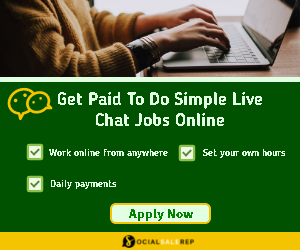

Follow Us